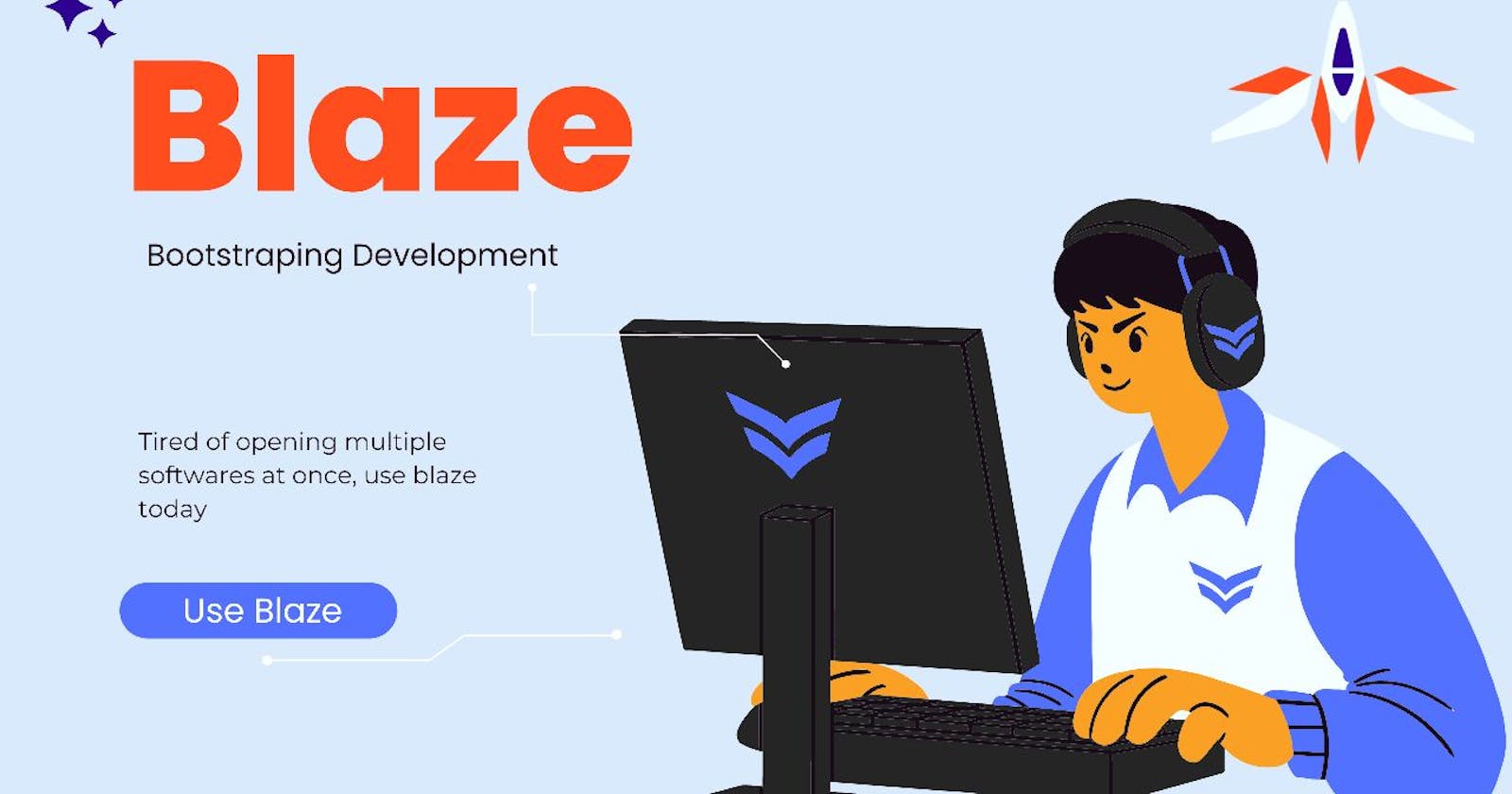Blaze, a software that opens multiple softwares!
Open multiple softwares with Blaze
Table of contents
No headings in the article.
Preamble As a computer user, most times we would have about 2-3 applications running simultaneously. And as a programmer/developer you would have about 4-5 different applications running. And that's where Blaze comes in.
What is Blaze ? Blaze is a software that opens multiple softwares, hence bootraping development. with Blaze.
Blaze was built for developers and non developers.
Blaze For Developers Blaze was built with tons of capabilities for developers. With Blaze, you can • Open your favourite code editor. (vs code, sublime text etc) • You can open your favourite browser • You can start server eg (Xampp, Wamp, Node js) • You can open multiple tabs at once that would load on your browser once you launch Blaze software. tabs like (stackoverflow.com, chatGPT, github.com/your username, YouTube.com etc) • You can open your terminal or command prompt • You can also decide to open GIT BASH for Version Control System. • You can also choose your VCS to open eg (github, gitbucket, gitlab)
How to setup Blaze is really easy to setup, all you have to do is to visit blaze.rf.gd, set up your operating system, coded editor etc, finally click the generate blaze file button and then download then exe application.
How to launch Blaze After downloading the .zip folder, extract the files and launch the executable. It doesn't come with any setup wizard. Just launch the Blaze software. For easy access, you can pin to Task bar or crate a shortcut.
Blaze For Non Developers
Blaze was also built in for support for non developers. With Blaze, you can open up to 7 different software applications at once. Although it requires minimal configurations.
With Blaze for non developers, you can Open • You can open multiple tabs like YouTube.com, netlifx.com, tictok.com, etc • You can open up to 7 different apps ok your system simultaneously
How to setup Visit blaze.rf.gd setup your operating system, then for the minimal configuration.
Step 1: You would have to paste the absolute path of the software to want to launch in specific input fields.
Step 2: Then the next step is to enter the exact executable file name with appropriate extension.
Then repeat the step for the other softwares you would like to configure. How to launch Blaze file
After configuring the blaze file, click the generate button to generate a blaze executable for you to download. Download the .zip folder and then extract, there isn't any setup wizard so you can just launch the Blaze software at once. For easy access, you can pin Blaze to Taskbar or create a shortcut.
Conclusion Now you may ask, why should I use Blaze?
- Blaze is a software that opens multiple softwares which is awesome 😄
- It is a software with minimal or no configurations 🤯
- It is a lightweight software of about 5KB in size.
- It is super fast 🚀
- The softwares to open are launched asynchronously hence, it optimises speed.
- Blaze runs in the background asynchronously hence consuming little or no RAM at all 😱